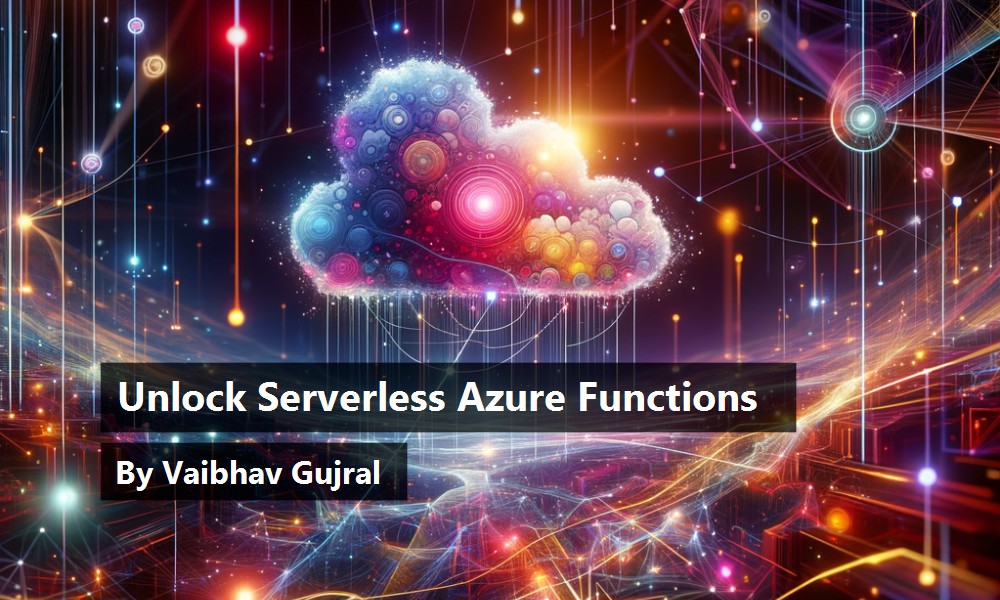The evolution of cloud computing has transformed how developers build and deploy applications. One of the most significant shifts in this evolution is the rise of serverless architecture. Traditionally, building and maintaining applications requires managing servers, scaling infrastructure, and handling operational concerns. With serverless architecture, the cloud provider handles these tasks, allowing developers to focus entirely on writing and deploying code.
Azure Functions serves as Microsoft's serverless computing service, enabling developers to execute code in response to various triggers, such as HTTP requests, timers, handling Azure Storage events, working with messaging services like Service Bus or events from other Azure services, and enabling you to build versatile, scalable applications. With Azure Functions, you only pay for the time your code runs, making it highly cost-efficient for event-driven and burst workloads. Its flexibility and simplicity make Azure Functions ideal for microservices, API development, background tasks, and more scenarios.
In this article, I'll explore the fundamentals of Azure Functions. You'll learn how to set up a basic function using Visual Studio Code, understand the critical concepts of triggers and bindings, and create a simple HTTP-triggered function. You'll also learn about handling errors, optimizing performance, integrating Azure Functions with other Azure services, and advanced use cases for Azure Functions. I'll also discuss security best practices and future trends to help you build secure, scalable, and efficient serverless applications.
Whether you're new to cloud development or an experienced developer looking to streamline your workloads, Azure Functions offers a powerful and flexible solution for modern cloud-native applications.
Serverless Architecture and Azure Functions
Serverless architecture shifts infrastructure management from the developer to the cloud provider. Although servers still exist, developers no longer need to manage them directly. Instead, they focus on writing and deploying code while the cloud provider handles server provisioning, scaling, and maintenance.
Serverless computing offers several key advantages:
- No infrastructure management: You focus solely on writing code without worrying about servers or infrastructure.
- Automatic scaling: Applications automatically scale based on incoming traffic and workload demands.
- Cost-efficiency: You only pay for the actual execution time of your functions rather than maintaining always-on servers.
- Focus on code: Developers can concentrate on business logic while the platform manages infrastructure tasks like scaling and patching.
Common uses for Azure Functions include:
- Microservices: Break down complex applications into smaller, independent services.
- APIs: Quickly deploy and scale APIs without managing servers.
- Event-driven workflows: Respond to events such as file uploads, database updates, or queue messages.
- Background processing: Run long-running tasks like image processing or sending notifications.
Setting Up a Basic Azure Function
Let's move on to setting up your first Azure Function. You'll use Visual Studio Code (VS Code), a lightweight development environment that integrates seamlessly with Azure.
Before you start, ensure that you have the following:
- Azure subscription: An active Azure subscription. If you don't have one, you can create a free account.
- Visual Studio Code: Download and install Visual Studio Code (https://code.visualstudio.com).
- Azure Functions extension: Install the Azure Functions extension for Visual Studio Code to help create, manage, and deploy Azure Functions directly from VS Code.
- Azure Functions Core Tools: Install the Azure Functions Core Tools to run your functions locally for testing.
- Azurite: Install the Azurite emulator for local Azure Storage to run your functions locally for testing.
To illustrate how easy it is to build with Azure Functions, let's create a simple HTTP-triggered function.
- Install the Azure Functions extension: After installing Visual Studio Code, open the Extensions view, search for"Azure Functions, and click Install.
- Create a new project: Open the Command Palette in VS Code. Type Azure Functions: Create New Project and choose a directory for your project. Select C# as the language and a runtime. Azure Functions supports multiple languages, including C#, JavaScript, Python, Java, and PowerShell.
- Select a trigger: After creating the project, choose a trigger for the function. For this example, select HTTP Trigger, one of the most common triggers for APIs and event-driven functions.
- Configure the function: Name the function
SimpleHttpFunctionand set the access level to Anonymous for public access. The function template will generate boilerplate code, typically resembling Listing 1. - Test locally: Ensure that you have Azure Function Core Tools and Azurite emulator installed on your computer. Press F5 in VS Code to run the function locally. Visual Studio Code starts a local server, allowing you to test the function by sending HTTP requests to its URL (e.g., http://localhost:7071/api/SimpleHttpFunction?name=JohnDoe) using tools like Postman or cURL.
- Deploy to Azure: Once satisfied with your local tests, deploy the function to Azure. Ensure that your Azure subscription has a function app that runs your code. Deploy from Visual Studio Code packages and deploy your project to this app. Right-click the function in the Azure extension pane function, select Deploy to Function App, and choose your Azure subscription and resource group.
Listing 1: Configure the function
using System.IO;
using Microsoft.AspNetCore.Mvc;
using Microsoft.Azure.WebJobs;
using Microsoft.Azure.WebJobs.Extensions.Http;
using Microsoft.AspNetCore.Http;
using Microsoft.Extensions.Logging;
using Newtonsoft.Json;
public static class SimpleHttpFunction
{
[FunctionName("SimpleHttpFunction")]
public static async Task<IActionResult> Run(
[HttpTrigger(AuthorizationLevel.Function, "get", "post", Route = null)]
HttpRequest req, ILogger log)
{
log.LogInformation("C# HTTP trigger function processed a request.");
string name = req.Query["name"];
if (string.IsNullOrEmpty(name))
{
using (var reader = new StreamReader(req.Body))
{
var body = await reader.ReadToEndAsync();
dynamic data = JsonConvert.DeserializeObject(body);
name = data?.name;
}
}
return name != null? (ActionResult)new OkObjectResult(
$"Hello from Code Magazine, {name}!") : new BadRequestObjectResult(
"Please pass a name on the query string or in the request body.");
}
}
You've successfully created and deployed your first Azure Function following these steps. Next, you'll explore how triggers and bindings enhance the flexibility and functionality of your functions.
Understanding Triggers and Bindings
Triggers and bindings form the backbone of Azure Function' extensibility and flexibility. They dictate how functions are invoked and how they interact with other services.
Triggers initiate function execution. Each function must have one trigger that specifies the type of event that starts the function.
Common trigger types include:
- HTTP trigger: Initiates the function via HTTP requests, making it suitable for building APIs and webhooks.
- Timer trigger: Runs on a schedule, making it ideal for cron-job-like tasks such as database cleanup or report generation.
- Blob trigger: Monitors Azure Storage containers for new or updated blobs, which is great for file processing scenarios.
- Queue trigger: Responds to new messages in Azure Storage queues, enabling message-based workflows.
- Bindings allow functions to connect seamlessly with other Azure services for input and output operations. Bindings simplify coding by handling the plumbing needed to integrate with various data sources, so you don't have to write extensive connection logic. Types of bindings include the following:
- Input bindings allow a function to read data from an external source, like a database or blob storage.
- Output bindings allow a function to send data to a service, such as writing to a Cosmos DB collection or sending a message to a queue.
Example binding configuration: In the function.json file, you can define bindings like:
{
"bindings": [
{
"type": "httpTrigger",
"direction": "in",
"name": "req",
"methods": ["get", "post"]
},
{
"type": "http",
"direction": "out",
"name": "res"
}
]
}
Bindings make it easy to enrich your functions without complex configurations or boilerplate code. For instance, you can create a function that processes data from an HTTP request and writes it directly to an Azure Storage table, all within a few lines of code.
Integrating Azure Functions with Other Azure Services
Azure Functions shine when integrated with other Azure services to build comprehensive solutions. Here are some powerful ways to integrate functions with other services:
- Azure Logic Apps: Use Azure Logic Apps to orchestrate workflows that include Azure Functions as steps. This combination enhances automation and complex workflow creation without extensive code.
- **Azure Event Grid: **Integrate Azure Functions with Event Grid to create event-driven architectures that respond to events from other services such as Blob Storage or custom sources. This approach enables real-time data processing.
- **Azure Cosmos DB: **Combine Azure Functions with Cosmos DB bindings to automatically read and write data to a globally distributed database. This set up allows you to build scalable, data-centric applications.
Example: Event-Driven Function with Event Grid
The following Azure Function handles Event Grid events for newly created blobs in Azure Storage. It logs the event details, checks if the event type is BlobCreated, extracts the blob URL, and provides a placeholder for further blob processing.
using Microsoft.Azure.WebJobs;
using Microsoft.Azure.WebJobs.Extensions.EventGrid;
using Microsoft.Extensions.Logging;
using Newtonsoft.Json.Linq;
public static class EventGridFunction
{
[FunctionName("EventGridFunction")]
public static void Run(
[EventGridTrigger] EventGridEvent eventGridEvent,
ILogger log)
{
log.LogInformation($"Event received: {eventGridEvent.EventType}");
var data = ((JObject)eventGridEvent.Data).ToString();
log.LogInformation($"Event Data: {data}");
}
}
Error Handling and Best Practices
Error handling is crucial in building robust serverless applications. Azure Functions provides several mechanisms for gracefully handling errors to ensure reliability and maintainability. Key practices for error handling include:
- Structured exception handling: Use try-catch blocks in your code to catch exceptions and log meaningful error messages. This helps diagnose issues quickly.
- Retry policies: Configure retry policies for triggers like Queue and Event Hub to automatically reprocess failed executions.
- Custom logging: Use context.log for custom log entries and integrate with Application Insights for advanced monitoring and error tracking.
- Dead-lettering: For functions triggered by queues, enable dead-lettering to capture messages that fail after multiple retries for further analysis.
Example: Enhanced Error Handling
In Listing 2, if the input is invalid or an error occurs, Azure function logs the error and returns an error response with status 500.
Listing 2: Error handling in Azure Functions
using System;
using System.IO;
using System.Threading.Tasks;
using Microsoft.AspNetCore.Mvc;
using Microsoft.Azure.WebJobs;
using Microsoft.Azure.WebJobs.Extensions.Http;
using Microsoft.AspNetCore.Http;
using Microsoft.Extensions.Logging;
using Newtonsoft.Json;
public static class ErrorHandlingExample
{
[FunctionName("ErrorHandlingExample")]
public static async Task<IActionResult> Run(
[HttpTrigger(AuthorizationLevel.Function, "post", Route = null)]
HttpRequest req, ILogger log)
{
try
{
log.LogInformation("C# HTTP trigger function processed a request.");
string requestBody = await new StreamReader(req.Body)
.ReadToEndAsync();
dynamic data = JsonConvert.DeserializeObject(requestBody);
if (data?.value == null)
{
throw new ArgumentNullException("value",
"The 'value' field is required in the request body.");
}
int result = ProcessData((int)data.value);
return new OkObjectResult($"Processed value: {result}");
}
catch (ArgumentNullException ex)
{
log.LogError($"Input error: {ex.Message}");
return new BadRequestObjectResult($"Missing input: {ex.ParamName}");
}
catch (Exception ex)
{
log.LogError($"Unexpected error: {ex.Message}");
return new StatusCodeResult(StatusCodes
.Status500InternalServerError);
}
}
private static int ProcessData(int value)
{
if (value < 0)
{
throw new InvalidOperationException("Value must be non-negative.");
}
// Simulate data processing
return value * 2;
}
}
Accessing Azure SQL Database and Returning Data via API
Let's dive into an example where an Azure Function retrieves data from an Azure SQL Database and exposes it through an HTTP API. This is a common use case for building lightweight APIs without the need for a full-fledged web server.
Step 1: Set Up the Azure SQL Database
Before creating the function, ensure that you have:
- An Azure SQL Database set up.
- A table with sample data.
- Connection details for the database.
For demonstration, let's assume a database table called Products:
CREATE TABLE Products (
Id INT PRIMARY KEY,
Name NVARCHAR(100),
Price DECIMAL(10, 2)
);
INSERT INTO Products (Id, Name, Price) VALUES
(1, 'Laptop', 899.99),
(2, 'Smartphone', 699.99),
(3, 'Tablet', 299.99);
Step 2: Create the Azure Function
Listing 3 shows the code for Azure Function that retrieves data from an Azure SQL Database and exposes it through an HTTP API.
Listing 3: Azure Function that retrieves data from an Azure SQL Database and exposes it through an HTTP API
using System;
using System.Data.SqlClient;
using System.IO;
using System.Threading.Tasks;
using Microsoft.AspNetCore.Mvc;
using Microsoft.Azure.WebJobs;
using Microsoft.Azure.WebJobs.Extensions.Http;
using Microsoft.AspNetCore.Http;
using Microsoft.Extensions.Logging;
using Newtonsoft.Json;
using System.Collections.Generic;
public static class GetProductsFunction
{
[FunctionName("GetProducts")]
public static async Task<IActionResult> Run(
[HttpTrigger(AuthorizationLevel.Function, "get", Route = "products")]
HttpRequest req, ILogger log)
{
string connectionString = Environment.GetEnvironmentVariable(
"SqlConnectionString");
var products = new List<Product>();
try
{
using (SqlConnection conn = new SqlConnection(connectionString))
{
conn.Open();
var query = "SELECT Id, Name, Price FROM Products";
using (SqlCommand cmd = new SqlCommand(query, conn))
{
using (SqlDataReader reader = await
cmd.ExecuteReaderAsync())
{
while (reader.Read())
{
products.Add(new Product
{
Id = reader.GetInt32(0),
Name = reader.GetString(1),
Price = reader.GetDecimal(2)
});
}
}
}
}
return new OkObjectResult(products);
}
catch (Exception ex)
{
log.LogError($"Error fetching products: {ex.Message}");
return new StatusCodeResult(StatusCodes
.Status500InternalServerError);
}
}
public class Product
{
public int Id { get; set; }
public string Name { get; set; }
public decimal Price { get; set; }
}
}
Key points to note about this function:
- The function retrieves data from the Products table in Azure SQL.
- The connection string is retrieved from environment variables (SqlConnectionString).
Step 3: Set the Connection String in Azure
In the Azure Portal:
- Navigate to your Function App.
- Under Configuration, add a new application setting:
- Name: SqlConnectionString
- Value: Connection string for your Azure SQL Database
Step 4: Consume the Azure Function in a Console App
Here's a C# Console Application to call the Azure Function and display the data, as shown in Listing 4.
Listing 4: Console app calling Azure Function
using System;
using System.Net.Http;
using System.Threading.Tasks;
using System.Collections.Generic;
using Newtonsoft.Json;
class Program
{
static async Task Main(string[] args)
{
string functionUrl =
"https://<your-function-app-name>.azurewebsites.net/api/products";
string functionKey = "<your-function-key>"; // If required, add
// the Function key
using (HttpClient client = new HttpClient())
{
client.DefaultRequestHeaders.Add(
"x-functions-key", functionKey); // Add key if needed
HttpResponseMessage response = await client.GetAsync(functionUrl);
if (response.IsSuccessStatusCode)
{
string responseData = await
response.Content.ReadAsStringAsync();
var products =
JsonConvert.DeserializeObject<List<Product>>(responseData);
foreach (var product in products)
{
Console.WriteLine($"ID: {product.Id},
Name: {product.Name}, Price: {product.Price:C}");
}
}
else
{
Console.WriteLine($"Error: {response.StatusCode}");
}
}
}
public class Product
{
public int Id { get; set; }
public string Name { get; set; }
public decimal Price { get; set; }
}
}
Key points about consuming the function:
- Replace `
`` with the name of your Azure Function App. - Use
<your-function-key>if your function requires a key for authorization. - The console app fetches data from the API and displays it.
This example demonstrates how Azure Functions can be used to expose data from an Azure SQL Database as a lightweight API. Following this pattern, you can create scalable APIs that serve data without managing a dedicated web server. The provided console app shows how to consume this API, making it easier to integrate with various clients.
Understanding Azure Functions Pricing
Azure Functions offers flexible pricing models to accommodate various application needs. Understanding these models helps optimize costs and align them with your project's requirements.
- Consumption Plan: In the Consumption Plan, you pay only for the resources your functions consume. Billing is based on the number of executions and the compute resources used, measured in gigabyte-seconds (GB-s). This plan includes a monthly free grant of 1 million requests and 400,000 GB-s of resource consumption per subscription.
- Premium Plan: The Premium Plan offers enhanced performance, including features like virtual network connectivity and no cold starts. Billing is based on the number of core seconds and memory allocated across instances. Unlike the Consumption Plan, there is no execution charge, but at least one instance must be allocated at all times per plan.
- Flex Consumption Plan (Preview): The Flex Consumption Plan provides high scalability with compute choices and virtual networking. It operates in two modes:
- On Demand: Instances scale based on configured per-instance concurrency, with billing only for the time instances are executing functions. This mode includes a monthly free grant of 250,000 executions and 100,000 GB-s of resource consumption per subscription.
- Always Ready: You can configure instances to be always enabled and assigned to specific triggers and functions. Billing includes the total amount of memory provisioned for baseline and execution time, as well as the total number of executions. There are no free grants in this mode.
- Dedicated (App Service) Plan: In the Dedicated Plan, functions run on dedicated virtual machines under an App Service Plan. Billing follows standard App Service Plan rates, making it suitable for scenarios requiring predictable costs and dedicated resources.
Tips for cost management:
- Monitor usage: Use Azure Monitor and Application Insights to track function executions and resource consumption.
- Choose the right plan: Select a plan that aligns with your application's performance and scaling needs.
- Leverage free grants: Use the monthly free grants in the Consumption and Flex Consumption Plans to minimize costs.
By understanding these pricing models and selecting the appropriate plan, you can effectively manage costs while leveraging the full capabilities of Azure Functions.
Performance Optimization Tips
Optimizing performance ensures that your Azure Functions scale effectively and respond to user demands. Here are key optimization strategies:
- Cold start minimization: Functions may experience a cold start when running in the Consumption Plan. To minimize cold starts:
- Use the Premium Plan or Dedicated Plan, which keeps instances warm.
- Keep functions lightweight, minimizing initialization logic.
- Efficient code practices: Follow coding best practices to use Azure functions efficiently.
- Avoid long-running tasks. Functions should complete quickly; use durable functions for workflows that need to persist state.
- Use async programming. Write non-blocking code to improve response times.
- Reduce dependencies. Only import necessary modules to decrease startup time.
- **Monitor and analyze performance: **Integrate Application Insights to monitor performance metrics, track failures, and analyze execution times. Use this data to identify and resolve bottlenecks.
Security Best Practices for Azure Functions
Security is critical for any application. Here are some best practices:
- Managed identities: Enable managed identities to access Azure resources without embedding credentials in code securely.
- Enforce HTTPS: Ensure that all traffic to your function app uses HTTPS for secure data transmission.
- Implement role-based access control (RBAC): Limit access to your Azure Functions using RBAC to assign the minimum necessary permissions.
- Data encryption: Use Azure Key Vault to manage and access secrets, keys, and certificates securely.
- Monitoring: Integrate Application Insights for real-time monitoring, logging, and alerting to detect anomalies and track security events.
Advanced Use Cases for Azure Functions
Azure Functions provide immense flexibility, making them suitable for more complex and innovative applications. Beyond basic functions, developers can leverage the power of Azure Functions to build real-time, scalable, and highly integrated solutions. Below are some advanced use cases that showcase the versatility of Azure Functions:
- Real-time data processing: Pair with Event Hub or IoT Hub to handle real-time high-velocity data streams. This set-up is ideal for real-time monitoring, live data analytics, or IoT data ingestion.
- Microservices architecture: Build serverless microservices that communicate using Azure Service Bus or Event Grid. This approach promotes modularity, allowing you to create loosely coupled services that can scale independently.
- Workflow automation: Automate business processes triggered by changes in data or application events. Azure Functions can act as workflow steps, streamlining processes like document approvals, report generation, or CRM updates.
- Integration with third-party services: Create Azure Functions that connect with external APIs and services to extend application capabilities. This use case supports building middleware for payment processing, customer relationship management (CRM) integrations, or social media interactions.
These advanced scenarios illustrate Azure Functions' extensive capabilities and how they can be leveraged to build complex, cloud-native solutions.
Conclusion
Azure Functions offers an accessible, flexible, and scalable way to build serverless applications that respond to various triggers and integrate seamlessly with other Azure services. By following best practices, implementing robust error handling, optimizing performance, and ensuring security, developers can create robust solutions ready for production. Dive into serverless development and unlock the potential of building modern, cloud-native applications.